 If you watch anything more than WMA or Quicktime on your computer, you will know that codecs are your best friend and worst enemy when it comes to playback. The best codec pack(This is fact because I am saying it!) is the Combined Community Codec Pack or CCCP for short. All you have to do is download the installer and let it run. The default settings allow playback in either Media Player Classic or Zoom Player, which I prefer the latter of the two. If you use Windows Vista x64 or 7 x64 then you may have some issues concerning the playback using the default settings of Zoom Player(At least I know I did). Here are the steps I took to fix this issue!.
If you watch anything more than WMA or Quicktime on your computer, you will know that codecs are your best friend and worst enemy when it comes to playback. The best codec pack(This is fact because I am saying it!) is the Combined Community Codec Pack or CCCP for short. All you have to do is download the installer and let it run. The default settings allow playback in either Media Player Classic or Zoom Player, which I prefer the latter of the two. If you use Windows Vista x64 or 7 x64 then you may have some issues concerning the playback using the default settings of Zoom Player(At least I know I did). Here are the steps I took to fix this issue!.
Step 1. Set Haali Media Splitter for all extensions
 The purpose of this step is to ensure that the compatibility is there. Haali Media Splitter works great, just gonna have to trust me on this one. If you use the default one, there is a chance it will set the Aero setting to compatibility mode which disables all effects and causes a split second lag while it changes the setting. By setting to all extensions, which it should mean just checking the box that says AVI which isn’t default, you are ensuring that it doesn’t have to do anything funny.
The purpose of this step is to ensure that the compatibility is there. Haali Media Splitter works great, just gonna have to trust me on this one. If you use the default one, there is a chance it will set the Aero setting to compatibility mode which disables all effects and causes a split second lag while it changes the setting. By setting to all extensions, which it should mean just checking the box that says AVI which isn’t default, you are ensuring that it doesn’t have to do anything funny.
Step 2. Set Zoom Player to use Haali Video Renderer
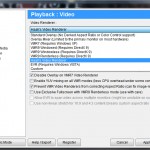 This one is the important one. This is what really determines whether Aero will be all fucked up or not, this says whether your video will run right. Open up properties under Zoom Player, click on Advanced Mode on the bottom, and select it like in the picture. My best guess as to why the Video Renderer works better is because it renders in a way that x64 loves better. I am sure that there is a good explanation for why this works but these are the steps it took to make the video playback perfect on my computer. Why use VLC when you can use a good media player instead?
This one is the important one. This is what really determines whether Aero will be all fucked up or not, this says whether your video will run right. Open up properties under Zoom Player, click on Advanced Mode on the bottom, and select it like in the picture. My best guess as to why the Video Renderer works better is because it renders in a way that x64 loves better. I am sure that there is a good explanation for why this works but these are the steps it took to make the video playback perfect on my computer. Why use VLC when you can use a good media player instead?
Seriously, don’t fucking use VLC!
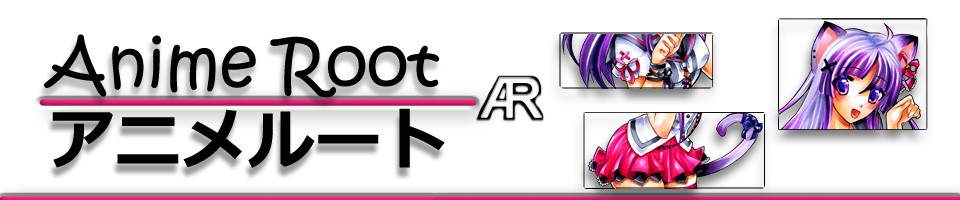
Leave a Reply